Honda CR-V: Connecting a USB Flash Memory Device
Honda CR-V (2006–2011) Owner's Manual / Features / Playing a USB Flash Memory Device (EX-L model with navigation system) / Connecting a USB Flash Memory Device
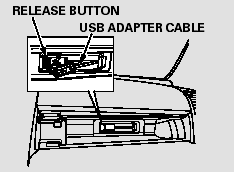
1. Open the upper glove box.
2. Push the release button to release the USB adapter cable.
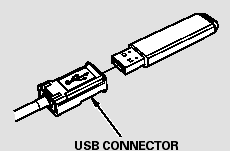
3. Connect the USB flash memory device to the USB connector correctly and securely.
When the USB flash memory device is connected and the USB mode is selected on the audio system, the WMA or MP3 indicator is shown on the navigation screen. It also shows the folder and file numbers, and the elapsed time on the screen.
READ NEXT:
 To Change or Select Files
To Change or Select Files
Use the SKIP button while a USB
flash memory device is playing to
change files.
SKIP - Each time you press and
release
(preset 6), the player
skips forward to the beginning of the
next fi
 Using a Track List
Using a Track List
You can also select a file directly
from a track list on the audio display.
Press the AUDIO button to show the
audio display, then touch the Track
List icon. The track list menu
appears on
 To Stop Playing a USB Flash Memory Device
To Stop Playing a USB Flash Memory Device
To play the radio, press the AM/FM
button or touch the FM1, FM2, AM,
XM1, or XM2 icon. Touch the CD
icon to switch to the disc mode (if a
disc is loaded). Each time you press
the CD/XM butto
SEE MORE:
 Moonroof
Moonroof
Component Location Index
MOON ROOF SWITCH
MOON ROOF CONTROL UNIT/MOTOR
Resetting the Moonroof Control Unit
Resetting the moon roof is required when any of the following have occurred:
The moonroof was moved manually while the battery was dead or
disconnected.
The moon roof motor was replac
 DTC P0457: EVAP System Leak Detected/Fuel
Fill Cap Loose or Missing
DTC P0457: EVAP System Leak Detected/Fuel
Fill Cap Loose or Missing
NOTE: Before you troubleshoot, record all freeze data and any on-board
snapshot, and review the general troubleshooting information.
1. Check the fuel fill cap (the cap must say "Tighten to
click"). It should turn 1/4 turn after it's tight, then it
clicks.
Is the correct fuel fill cap installed a
© 2016-2026 Copyright www.hcrv.net