Honda CR-V: Operating the XM Radio
To listen to XM Radio, turn the ignition switch to the ACCESSORY (I) or the ON (II) position. Push the power/volume knob to turn on the audio system, and press the CD/XM button. Adjust the volume by turning the knob. The last channel you listened to will show in the display.
You can also change to the XM Radio while you are listening to an FM station, AM station, disc, PC card, etc., by touching the XM1 or XM2 icon on the audio display.
You can also operate the radio using the control buttons on the left side of the screen. The status bar appears on the bottom of the screen each time you press any of the control buttons. On the navigation screen, you can also see the audio information by touching the AUDIO INFO icon on the lower part of the screen.
MODE - To switch between channel mode and category mode, touch the MODE icon. In channel mode, you can select all of the available channels. In category mode, such as Jazz, Rock, Classical, etc., you can select all of the channels within that category. Each time you touch and release the MODE icon, the display changes between the channel mode and the category mode.

On the audio display, you will see the selected CHANNEL (number), CATEGORY, NAME (artist name), and TITLE (music title).
You may experience periods when XM Radio does not transmit the artist’s name and song title information. If this happens, there is nothing wrong with your system.
TUNE - Press the TUNE bar to
change channel selections. Press
 for higher numbered channels
and
for higher numbered channels
and  for lower numbered
channels. In the category mode, you
can only select channels within that
category.
for lower numbered
channels. In the category mode, you
can only select channels within that
category.
CATEGORY - Press and hold
either side of the TUNE bar
( or
or
 ) until you hear a beep
to select another category.
) until you hear a beep
to select another category.
SCAN - The scan function gives you a sampling of all channels while in the channel mode. In the category mode, only the channels within that category are scanned. To activate scan, press the SCAN button. The system plays each channel in numerical order for a few seconds, then selects the next channel. When you hear a channel you want to listen to, press the button again.
Preset - You can store up to 12 preset channels using each preset button or preset icons on the screen.
Each preset button or icon stores one channel from the XM1 band and one channel from the XM2 band.
To store a channel:
1. Press the XM button. Either XM1 or XM2 will show in the display.
2. Use the tune, seek, or scan function to tune to a desired channel.
In category mode, only channels within that category can be selected.
In channel mode, all channels can be selected.
3. Pick the preset button (icon) you want for that channel. Press and hold the button (icon) until you hear a beep.
4. Repeat steps 2 and 3 to store the first six channels.
5. Press the XM button again or touch the other XM icon (XM1 or XM2) on the audio display. Store the next six channels using steps 2 and 3.
Once a channel is stored, press and release the proper preset button (icon) to tune to it. Each preset button’s channel is shown on the bottom of the audio display.