Honda CR-V: To Play a Disc
To load or play a disc, the ignition switch must be in the ACCESSORY (I) or ON (II) position.
You operate the disc player with the same controls used for the radio. To select the disc player, press the CD/ AUX button. You will see ‘‘CD’’ in the display.

Do not use discs with adhesive labels.
The label can curl up and cause the disc to jam in the unit.
This audio system can also play CD-Rs and CD-RWs compressed in MP3 or WMA formats. When playing a disc in MP3, you will see ‘‘MP3’’ in the display. In WMA format, ‘‘WMA’’ will appear in the display. You can select up to 99 folders, or up to 255 tracks/files.
NOTE: If a file on an MP3 or WMA disc is protected by digital rights management (DRM), the audio unit displays FORMAT, and then skips to the next file.
Video CDs and DVDs do not work in this unit.
The specifications for compatible MP3 files are:
- Sampling frequency:
32/44.1/48 kHz (MPEG1)
24/22.05/16 kHz (MPEG2)
- Bitrate:
32/40/48/56/64/80/96/112/128/160/192/224/256/320 kbps (MPEG1)
8/16/24/32/40/48/56/64/80/96/112/128/160 kbps (MPEG2)
- Compatible with variable bitrate and multi-session
- Maximum layers (including ROOT): 8 layers
The specifications for compatible WMA files are:
- Sampling frequency: 32/44.1/48 kHz
- Bitrate: 48/64/80/96/128/160/192 kbps
- Compatible with variable bitrate and multi-session.
- Maximum layers (including ROOT): 8 layers
To Load a Disc
Insert a disc about halfway into the disc slot. The drive will pull the disc in the rest of the way to play it. You operate the disc player with the same controls used for the radio.
The number of the current track is shown in the display.When playing a disc in MP3 or WMA, the numbers of the current folder and file are shown. The system will continuously play a disc until you change modes.
You cannot load and play 3-inch (8-cm) discs in this system.
Text Data Display Function
Each time you press the DISP button, the display shows you the text data on a disc, if the disc was recorded with text data.
You can see the album, artist, and track name in the display. If a disc is recorded in MP3 or WMA, you can see the folder and file name, and the album, artist, and track tag.
With the folder name, you will see the FOLDER indicator in the display.
The TRACK indicator is shown with the file or track name.
The display shows up to 10 characters of selected text data (the folder name, file name, etc.). If the text data has more than 10 characters, you will see the first 9 characters and the > indicator in the display. Press and hold the DISP button until the next 10 characters are shown.
You will also see some text data under these conditions:
When a new folder, file, or track is selected.
When you change the audio mode to play a disc with text data or in MP3 or WMA.
When you insert a disc, and the system begins to play.
When playing a CD-DA with text data, the album and track name are shown in the display.With a disc in MP3 or WMA, the display shows the folder and file name.
To Change or Select Tracks/Files
You can use the SEEK/SKIP bar while a disc is playing to select passages and change tracks (files in MP3/WMA mode).
SEEK/SKIP - Each time you
press and release the
 side of
the SEEK/SKIP bar, the player skips
forward to the beginning of the next
track (file in MP3 or WMA mode).
side of
the SEEK/SKIP bar, the player skips
forward to the beginning of the next
track (file in MP3 or WMA mode).
Press and release the
 side, to
skip backward to the beginning of
the current track. Press it again to
skip to the beginning of the previous
track.
side, to
skip backward to the beginning of
the current track. Press it again to
skip to the beginning of the previous
track.
To move rapidly within a track, press
and hold the
 or
or
 side of the
SEEK/SKIP bar.
side of the
SEEK/SKIP bar.
In MP3 or WMA mode
FOLDER SELECTION - To select a different folder, turn the TUNE knob to move to the beginning of the next folder. Turn the knob to the right to skip to the next folder, and to the left to move to the beginning of the current folder.
Turn it again to skip to the beginning of the previous folder. Turning the TUNE knob more than one click skips several folders at a time.
REPEAT (TRACK/FILE REPEAT) - To continuously replay a track (files in MP3 or WMA mode), press and release the RPT button.
You will see ‘‘RPT’’ in the display.
Press and hold the RPT button for 2 seconds to turn it off.
In MP3 or WMA mode
FOLDER-REPEAT - This feature, when activated, replays all files in the selected folder in the order they are compressed. To activate folder repeat, press the RPT button twice.
You will hear a beep and see F-RPT in the display. The system continuously replays the current folder. Press the RPT button again to turn it off. Pressing the RDM button, or selecting a different folder with the TUNE knob also turns off the repeat feature.
Each time you press and release the RPT button, the mode changes from file repeat to folder repeat, then to normal play.
RANDOM(Random within a disc) - This feature plays the tracks within a disc (the files in MP3 or WMA mode) in random order. To activate random play, press and release the RDM button. In MP3 or WMA mode, press the RDM button repeatedly to select RDM (within a disc random play). You will see ‘‘RDM’’ in the display. Press the RDM button for 2 seconds to return to normal play.
In MP3 or WMA mode
FOLDER-RANDOM - This feature, when activated, plays all files on the selected folder in random order. To activate folder random, press the RDM button 2 times. You will hear a beep and see F-RDM in the display. The system will then select and play files randomly. This continues until you deactivate folder random by pressing and holding the RDM button again, or by selecting a different folder with the TUNE knob.
Each time you press and release the RDM button, the mode changes from folder random play to random play (within a disc random play), then to normal play.
SCAN (TRACK/FILE SCAN) - The scan function samples all tracks (files in MP3 or WMA) on the disc in the order they are recorded on the disc. To activate scan, press and release the SCAN bar. You will see SCAN in the display. You will get a 10 second sampling of each track/ file on the disc. Press and hold the SCAN button for about 2 seconds to get out of scan mode and play the last track/file sampled.
Pressing either side of the SEEK/ SKIP bar also turns off the scan feature.
In MP3 or WMA mode
F-SCAN (FOLDER SCAN) - This feature, when activated, samples the first file of each folder on the disc.
To activate folder scan, press the SCAN bar twice. You will see F-SCAN in the display.
The system plays the first file in the first folder for about 10 seconds. If you do nothing, the system will then play the first files in the next folders for 10 seconds. After playing the first file in the last folder, the system plays normally.
Pressing either side of the SEEK/ SKIP bar, selecting a different folder with the TUNE knob, or pressing the SCAN bar, also turns off folder scan.
Each time you press and release the SCAN bar, the mode changes from scan to folder scan, then to normal play.