Honda CR-V: To Select a File from Folder and File Lists
You can also select a folder or file by using the VOL/SELECT knob. Push the VOL/SELECT knob to switch the display to the folder or file list, then turn the VOL/SELECT knob to select a folder or file. Press the VOL/SELECT knob to set your selection.
Pressing the
 button goes back
to the previous display and pressing
the TITLE button cancels this
setting mode.
button goes back
to the previous display and pressing
the TITLE button cancels this
setting mode.
To Select Repeat, Random or Scan Mode:
You can select any type of repeat, random and scan modes by using the RPT button, RDM button, or SCAN button.
REPEAT - This feature continuously plays a file. To activate the repeat feature, press the RPT button. You will see ‘‘RPT’’ in the display. To turn it off, press and hold the RPT button.
FOLDER REPEAT - This feature replays all the files in the selected folder in the order they are stored.
To activate the folder repeat feature, press the RPT button repeatedly.
You will see ‘‘F-RPT’’ in the display.
To turn it off, press and hold the RPT button.
Each time you press and release the RPT button, the mode changes from file repeat to folder repeat, then to normal play.
RANDOM - This feature plays all the files in random order. To activate the track random feature, press the RDM button. You will see ‘‘RDM’’ in the display. To turn it off, press and hold the RDM button.
FOLDER RANDOM - This feature plays the files in the current folder in random order. To activate the folder random feature, press the RDM button repeatedly. You will see ‘‘F-RDM’’ in the display. To turn it off, press and hold the RDM button.
Each time you press the RDM button, the mode changes from track random, play to folder random play, then to normal play.
SCAN - This feature samples all files in the current folder in the order they are stored. To activate the scan feature, press the SCAN button. You will see ‘‘SCAN’’ in the display. You will get a 10 second sampling of each file in the folder.
Press and hold the SCAN button to get out of the scan mode and play the last file sampled.
FOLDER SCAN - This feature samples the first file in each folder in the order they are stored. To activate the folder scan feature, press the SCAN button repeatedly.
You will see ‘‘F-SCAN’’ in the display.
You will get a 10 second sampling of the first file in each folder. Press and hold the SCAN button to get out of the folder scan mode and play the last file sampled.
Each time you press and release the SCAN button, the mode changes from file scan to folder scan, then to normal play.