Honda CR-V: To Select a Station
You can use any of five methods to find radio stations on the selected band: tune, seek, scan, the preset buttons, and auto select.
TUNE - Use the TUNE bar to tune the radio to a desired frequency.
Press the
 side of the bar to tune
to a higher frequency, and press the
side of the bar to tune
to a higher frequency, and press the
 side to tune to a lower
frequency.
side to tune to a lower
frequency.
Press and hold the
 or
or  side of
the TUNE bar until you hear two
beeps to change the frequency
rapidly. Release the bar when the
display reaches the desired
frequency.
side of
the TUNE bar until you hear two
beeps to change the frequency
rapidly. Release the bar when the
display reaches the desired
frequency.
SEEK - The seek function
searches up and down from the
current frequency to find a station
with a strong signal. To activate it,
press and hold the
 or
or  side of
the TUNE bar until you hear a beep,
then release it.
side of
the TUNE bar until you hear a beep,
then release it.
SCAN - The scan function samples all stations with strong signals on the selected band. To activate it, press the SCAN button, then release it.
You will see SCAN in the display.
When the system finds a strong signal, it will stop and play that station for about 10 seconds.
If you do nothing, the system will then scan for the next strong station and play it for 10 seconds. When it plays a station you want to listen to, press the SCAN button again.
Preset - Each preset button can store one frequency on AM and two frequencies on FM.
1. Select the desired band, AM or FM. You can store one frequency on FM1, and one frequency on FM 2 with each preset button.
2. Use the tune, seek, or scan function to tune the radio to a desired station.
3. Pick a preset button, and hold it until you hear a beep.
4. Repeat steps 1 through 3 to store a total of six stations on AM and twelve stations on FM.
Each preset button’s frequency is shown on the bottom of the audio display.
AUTO SELECT - If you are traveling and can no longer receive your preset stations, you can use the auto select feature to find stations in the local area.
Press the AUDIO button to view the audio control icons, then touch the AUTO SEL icon. You will see AUTO SEL flashing in the display, and the system goes into scan mode for several seconds. It stores the frequencies of six AM, and twelve FM stations in the preset buttons.
You will see a ‘‘0’’ displayed after pressing a preset button if auto select cannot find a strong station for every preset button.
If you do not like the stations auto select has stored, you can store other frequencies on the preset buttons as previously described.
To turn off auto select, press the AUTO SEL icon. This restores the presets you originally set.
For information on AM/FM radio frequencies and reception, see page.