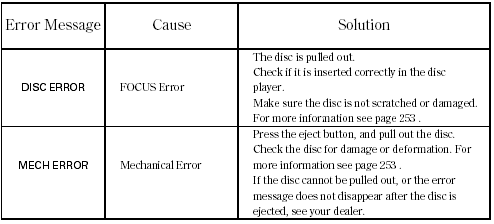Honda CR-V: CD Changer Error Messages (EX-L model with navigation system)
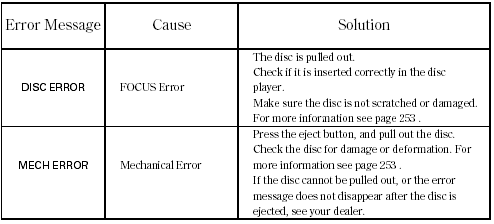
If you see an error message in the
display while playing a disc, find the
cause in the chart to the right. If you
cannot clear the error message, take
your vehicle to your dealer.
The chart on the right explains the
error messages you may see in the
display while playing a disc.
If you see an error message in the
display while playing a disc, press
the eject button. After ejecting the
disc, check it for damage or
deformation. If there is no damage,
insert the disc again.
For additional information on
damaged discs.
Insert a different disc. If the new
disc plays, there is a problem with
the first disc. If the error message
cycle repeats and you cannot clear it,
take your vehicle to a dealer.
The audio systemwill try to play the
disc. If there is still a problem, the
error message will reappear. Press
the eject button, and pull out the disc.
READ NEXT:
Playing a PC card (EX-L model with navigation system)
You operate the PC card player with
the same controls used for the radio
and the disc player. To load or play a
card, the ignition switch must be in
the ACCESSORY (I) or ON (II)
position.
T
The PC card slot is behind the
navigation screen. To use the PC
card player, press the OPEN button
beside the screen. The screen folds
back, and the PC card slot appears.
Insert a PC card
SEE MORE:
If equipped
The dual deck cargo shelf will
separate the storage area into two
storage areas. On the upper area,
you can store small and light items.
You should place heavy items in the
lower storage area. You can remove
the dual deck cargo shelf and store it
on the cargo area floor
1. Open the upper glove box.
2. Push the release button to release
the USB adapter cable.
3. Connect your dock connector to
the iPod correctly and securely.
4. Install the dock connector to the
USB adapter cable securely.
If the iPod indicator does not appear
in the audio display
© 2016-2025 Copyright www.hcrv.net