Honda CR-V: To Play a PC Card
You operate the PC card player with the same controls used for the radio and the disc player. To load or play a card, the ignition switch must be in the ACCESSORY (I) or ON (II) position.
The PC card player reads and plays cards in MP3 or WMA formats.
Depending on the format, the screen will indicate ‘‘MP3’’ or ‘‘WMA’’ when a card is playing. The card limit of the player is 255 folders and 999 tracks. If the card has a complex structure, it takes some time for the system to begin playing it.
Based on PCMCIA 2.1/JEIDA 4.2, the recommended PC cards for the PC card reader are:
SD memory card
CompactFlash
Flash ATA
Always use the recommended memory card with the appropriate adapter (if an adapter is needed).
Some memory cards will not work in this unit.
NOTE:
When you insert a PC card into the slot, make sure you put it in straight. If you cannot insert it, remove it, and insert again.
Do not keep PC cards in the vehicle. Direct sunlight and high heat will damage them.
To avoid damaging the card reader, do not insert hard disc drive cards into the PC card slot.
You cannot close the screen (move it to the upright position) until the PC card is inserted all the way into its slot or removed.
Never insert foreign objects into the PC card slot.
The specifications for compatible MP3 files are:
Sampling frequency:
32/44.1/48 kHz (MPEG1)
24/22.05/16 kHz (MPEG2)
Bitrate: 32/40/48/56/64/80/96/112/128/160/192/224/256/320 kbps (MPEG1)
8/16/24/32/40/48/56/64/80/96/112/128/160 kbps (MPEG2)
Compatible with variable bitrate and multi-session
Maximum layers (including ROOT): 8 layers
The specifications for compatible WMA files are:
Sampling frequency:
32/44.1/48 kHz
Bitrate:
48/64/80/96/128/160/192 kbps
Compatible with variable bitrate and multi-session
Maximum layers (including ROOT): 8 layers
In WMA format, DRM (digital rights management) files cannot be played.
If the system finds a DRM file, it skips that file and plays the next available folder or file.