Honda CR-V: To Select a Play Mode
Honda CR-V (2006–2011) Owner's Manual / Features / Playing a PC card (EX-L model with navigation system) / To Select a Play Mode
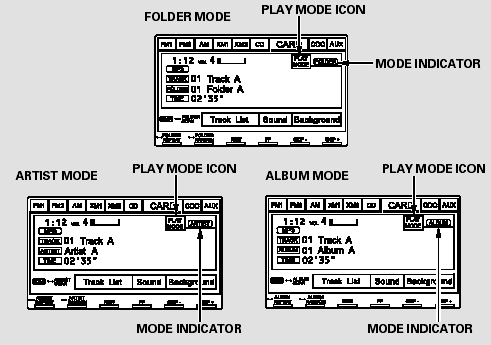
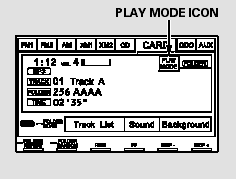
To select a play mode, push the AUDIO button to show the audio display, then touch the PLAY MODE icon on the display.
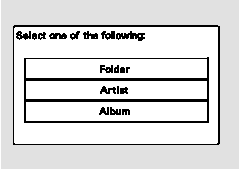
Select the desired mode by touching the appropriate icon, or move the joystick, then press ENT.
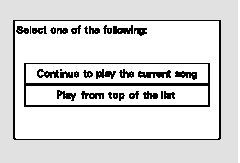
After you select the play mode, the display changes to the selectable playing menu. If you select ‘‘Continue playing the current song,’’ the system goes into the selected play mode after playing the current file.
If you select ‘‘Play a new track list,’’ the system goes into the selected play mode immediately and begins to play the new track list.
To go back to the previous screen, press the CANCEL button on the right side of the screen. To exit the play mode screens, press the AUDIO button.
READ NEXT:
 To Change or Select Tracks/Files
To Change or Select Tracks/Files
You can use the preset buttons while
a card is playing to select or change
files. Each preset button’s function is
shown on the bottom of the screen.
Icons on the screen can also be
sel
 Using a Track List
Using a Track List
You can also select a file directly
from a track list on the audio display.
Press the AUDIO button to show the
audio display, then touch the Track
List icon. The track list menu
appears o
 Song Search Function
Song Search Function
When you select ‘‘Song Search’’ from
the track list display, the song search
menu appears.
You can then select any of three
modes to search a file: Title by
Keyword, Artist, a
SEE MORE:
 Front Brake
Front Brake
Front Brake Pad Inspection and Replacement
Special Tools Required
Brake caliper piston compressor 07 AAE-SEPA 101
CAUTION
Frequent inhalation of brake pad dust, regardless of
material composition, could be hazardous to your
health.
Avoid breathing dust particles.
Never use an air hose or brush to
 Phone Setup
Phone Setup
This command group is available for
paired cell phones.
Phone pairing tips
You cannot pair your phone while
the vehicle is moving.
Your phone must be in discovery
or search mode to pair. Refer to
your phone’s manual.
Up to six phones can be paired.
Your phone’s battery may drain
f
© 2016-2025 Copyright www.hcrv.net