Honda CR-V: Connecting a USB Flash Memory Device
Honda CR-V (2006–2011) Owner's Manual / Features / Playing a USB Flash Memory Device (Canadian EX model and EX-L model without
navigation system) / Connecting a USB Flash Memory Device
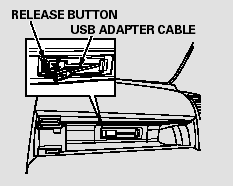
1. Open the upper glove box.
2. Push the release button to release the USB adapter cable.
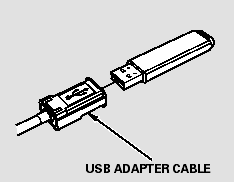
3. Connect the USB flash memory device to the USB connector correctly and securely.
When the USB flash memory device is connected, the USB indicator is shown in the display.
READ NEXT:
 Text Data Display Function
Text Data Display Function
Each time you press the TITLE
button, the display mode shows you
in sequence, the folder name, the file
name, the artist name, the album
name, the song name, or name off
(which turns off the
 To Change or Select Files
To Change or Select Files
Use the SKIP button while a USB
flash memory device is playing to
change files.
SKIP - Each time you press the
(SKIP +) button, the system
skips forward to the beginning of the
next file.
 To Select a File from Folder and File Lists
To Select a File from Folder and File Lists
You can also select a folder or file by
using the VOL/SELECT knob. Push
the VOL/SELECT knob to switch
the display to the folder or file list,
then turn the VOL/SELECT knob to
select a folder
SEE MORE:
 Opening and Closing the Hood
Opening and Closing the Hood
1. Park the vehicle, and set the
parking brake. Pull the hood
release handle located under the
lower left corner of the dashboard.
The hood will pop up slightly.
2. Reach in between the hood and
the front grille with your fingers.
The hood latch handle is above
the ‘‘H’’ log
 Crankshaft and Piston Removal
Crankshaft and Piston Removal
1. Remove the engine assembly.
2. Remove the transmission.
3. Remove the drive plate.
4. Remove the oil pan.
5. Remove the oil pump.
6. Remove the cylinder head.
7. Remove the baffle plates.
8. Remove the 8 mm bolts.
9. Remove the bearing cap bolts. To prevent warpage,
unscrew the bolts in s
© 2016-2025 Copyright www.hcrv.net